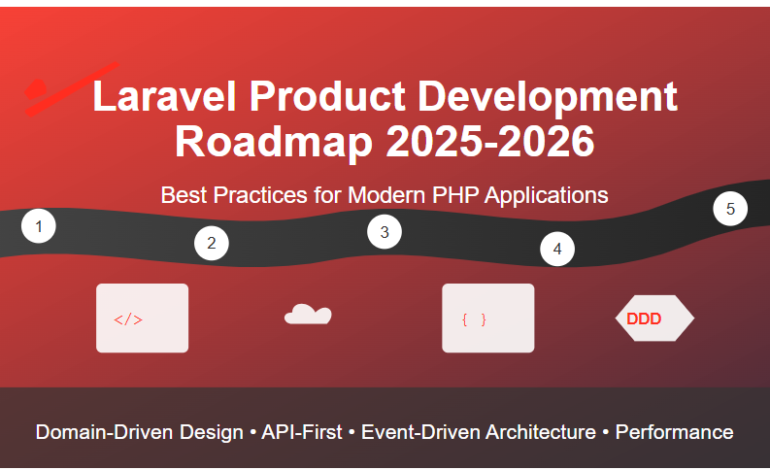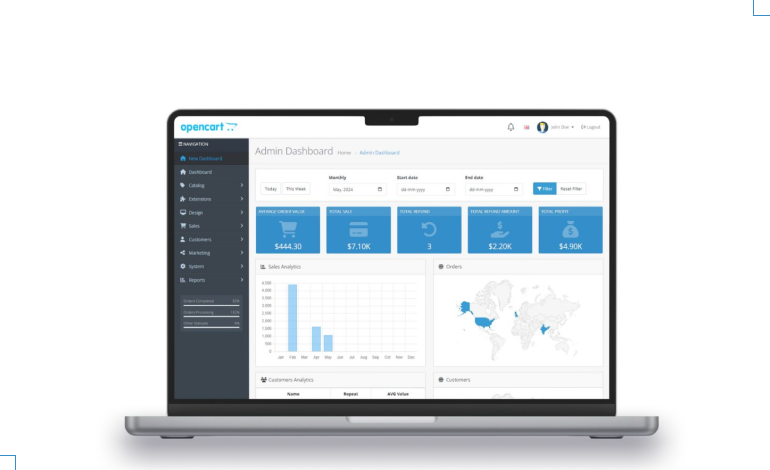Opencart Google Tag Manager Installation and Operating Manual
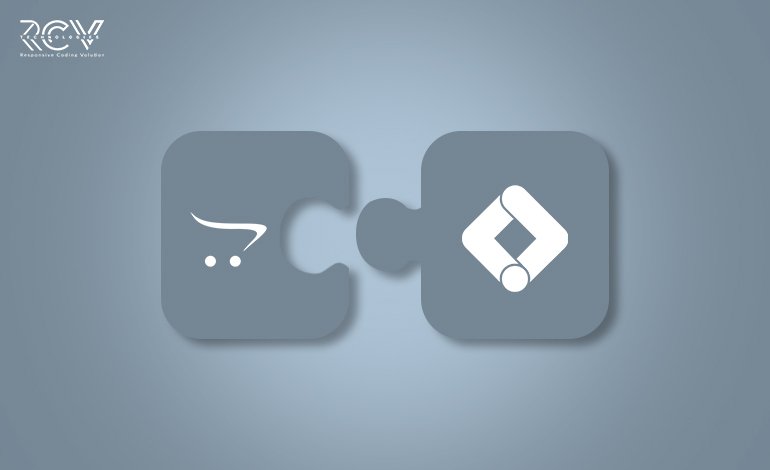
Introduction:
Q: Are you tracking the right data from your OpenCart store?
Q: Wondering how to simplify your marketing tags without breaking your site?
Q: Tired of editing code every time you want to add a new pixel or script?
If you answered “yes” to any of these, then it’s time to discover the power of OpenCart Google Tag Manager. GTM is a free, user-friendly tool that lets you manage all your tracking codes—like Google Analytics, Facebook Pixel, conversion tracking, remarketing scripts, and more—from a single dashboard.
Whether you’re running an online shop or scaling a growing eCommerce brand, integrating Google Tag Manager with OpenCart helps you:
- Save time and reduce development effort
- Deploy marketing and analytics tools faster
- Improve data accuracy without touching your website’s core files
Features: OpenCart Google Tag Manager
- Easily connects Google Tag Manager to your OpenCart store.
- Let you add tracking codes (like GA4, Facebook Pixel) without editing code.
- Supports common eCommerce events like Add to Cart, Purchase, etc.
- Enables fast updates to tags through GTM—no developer needed.
- Works smoothly with any OpenCart theme or extension.
- Helps improve marketing accuracy and decision-making.
- Compatible with multi-store setups.
- Clean and fast—won’t slow down your site.
- Quick to install and set up through the Admin Panel.
Note: Ensure your OpenCart version supports this module before installation.
Installation: OpenCart Google Tag Manager
Steps to Install the Module
OpenCart’s Admin panel >> Extension >> Installer
- Access Extensions in Admin Panel: Log in to OpenCart’s Admin Panel, navigate to the ‘Extensions’ menu, and select ‘Installer’ from the dropdown.
- Upload the File: On the Installer page, click the file upload icon in the top-right corner. Ensure the file you want to upload is saved on your system with the extension ‘.ocmod.zip’.
- Install the Module: Once the file is uploaded, the module name will appear in the list. Click the green button next to it to complete the installation process.

Permission: OpenCart Google Tag Manager
Now, grant the store administrators permission to edit the module.
OpenCart’s Admin panel >> System >> User >> User Groups >> Edit Administrator
- Go to OpenCart’s Admin Panel and click on ‘System’ to see the drop-down list.
- Then click on ‘Users’.
- A drop-down list will appear when you click on ‘Users.’ From the list, click on ‘User Groups.’
- Edit Administrator will allow permission for the user.

- Set access and modify permissions for all related modules.

Configuration: OpenCart Google Tag Manager
OpenCart’s Admin panel >> Extensions >> Extensions >> Choose The Extension Type >> Modules >> Google Tag Manager >> Install and edit.
- Go to OpenCart’s Admin Panel and click on ‘Extensions’ to see the drop-down list.
- Again, click on ‘Extensions’ from the drop-down list.
- Choose your extension type.

- Click on the green button and install the module.

- Click the edit button, add the GTM Container ID created by you, set the status to ‘Enable’, and save.

Finally, the module installation, permission, and configuration are completed with this step.
How to create a GTM Container ID?
Sign in to Google Tag Manager, visit https://tagmanager.google.com,and sign in with your Google account.
Create a New Account; If you don’t already have a GTM account:
- Click “Create Account.”
- Enter your Account Name (usually your company or website name).
- Select your Country.
Set Up a Container
- Enter a Container Name (typically your website URL or app name).
- Choose the Target Platform:
- Web (Preferred)
- iOS
- Android
- Server
- Click “Create.”
Accept the Terms of Service
- Review the Google Tag Manager Terms of Service Agreement.
- Click “Yes” to agree and proceed.
Get Your GTM Container ID
- Once the container is created, you’ll be redirected to your workspace.
- At the top-right of the screen (or in the admin section), you’ll see your GTM Container ID, which looks like: GTM-XXXXXXX