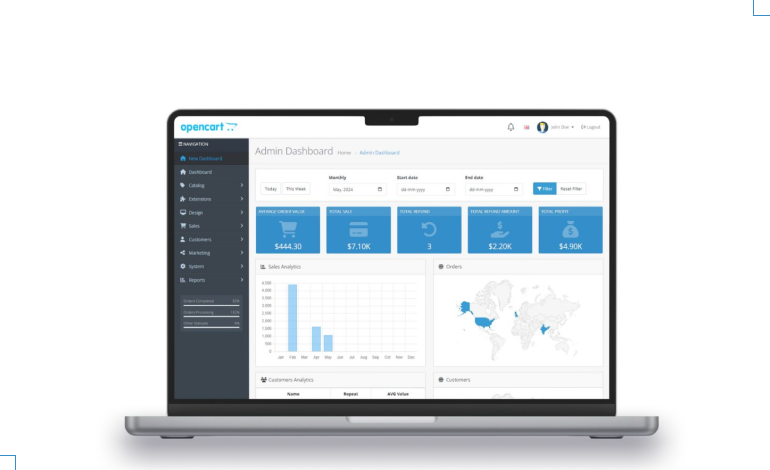OpenCart Add to Cart Limit
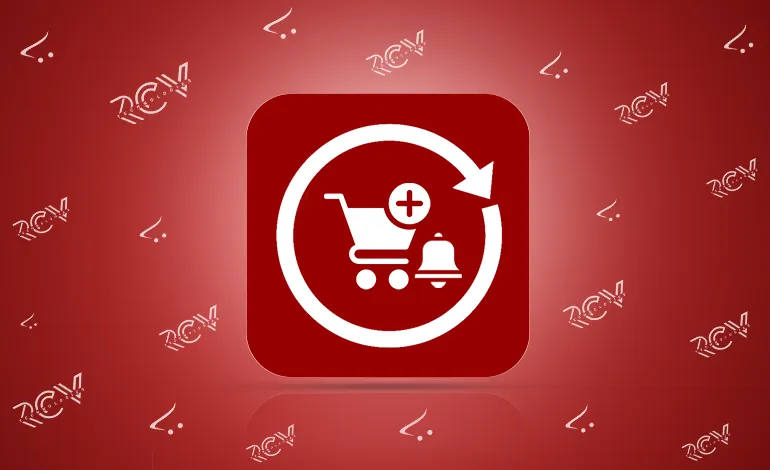
Introduction:
Tired of customers abandoning carts due to low stock?
Want to prevent overselling while keeping shoppers informed?
Looking for an easy way to manage product limits?
The OpenCart Add to Cart Limit module by RCV Technologies is designed to solve these challenges effortlessly. With this extension, you can control the maximum quantity customers can purchase, display real-time warnings when stock limits are exceeded, and maintain complete transparency during checkout. It’s not just about restricting orders – it’s about improving the shopping experience, reducing confusion, and protecting your store from overselling.
By installing this module, you ensure smooth operations, happier customers, and a more professional store experience – all without complex setups or technical hassles.
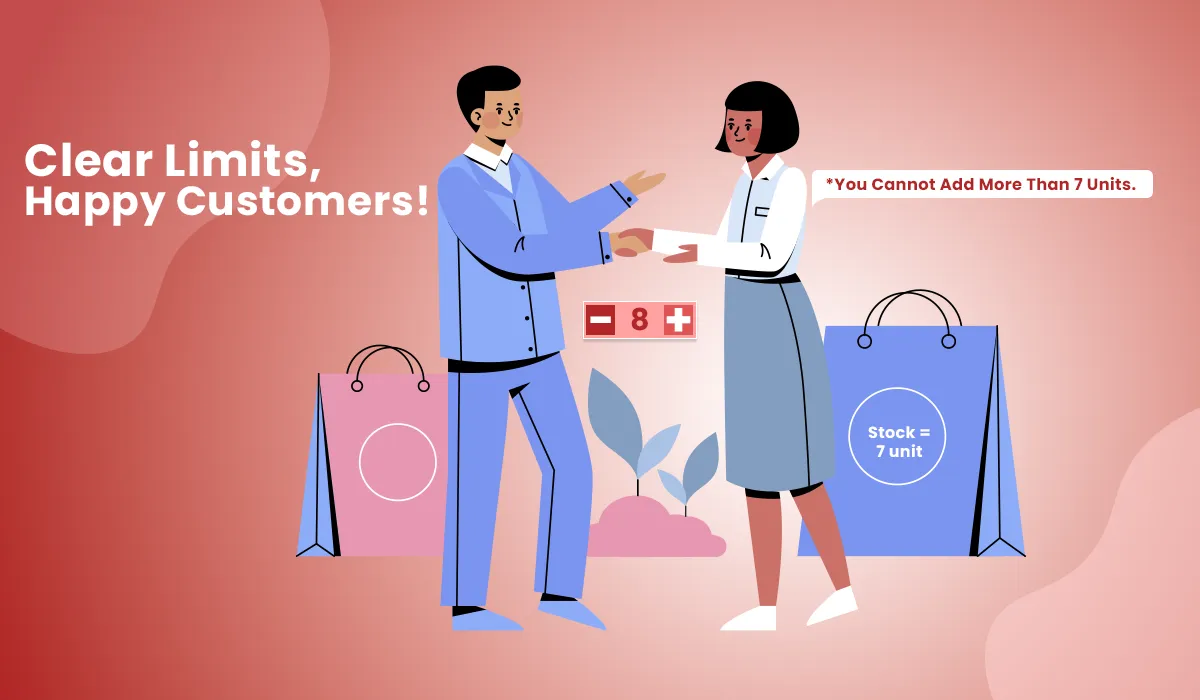
Features: OpenCart Add to Cart Limit
- Stock Control: Prevents customers from exceeding available product quantity.
- Automatic Alerts: Displays warning messages for product limit exceed.
- Customer Transparency: Keeps buyers informed of stock availability instantly.
- Easy Configuration: Enable and manage settings directly from the Admin Panel.
- Access Control: Administrator permissions for secure module management.
- Seamless Integration: Works smoothly with your existing OpenCart store.
- Overselling Protection: Safeguards against selling beyond available stock.
- User-Friendly Interface: Clear notifications for customers during checkout.
Note: Ensure your OpenCart version supports this module before installation.
Installation: OpenCart Add to Cart Limit
Steps to Install the Module
OpenCart’s Admin panel >> Extension >> Installer
- Access Extensions in Admin Panel: Log in to OpenCart’s Admin Panel, navigate to the ‘Extensions’ menu, and select ‘Installer’ from the dropdown.
- Upload the File: On the Installer page, click the file upload icon in the top-right corner. Ensure the file you want to upload is saved on your system with the extension ‘.ocmod.zip’.
- Install the Module: Once the file is uploaded, the module name will appear in the list. Click the green button next to it to complete the installation process.
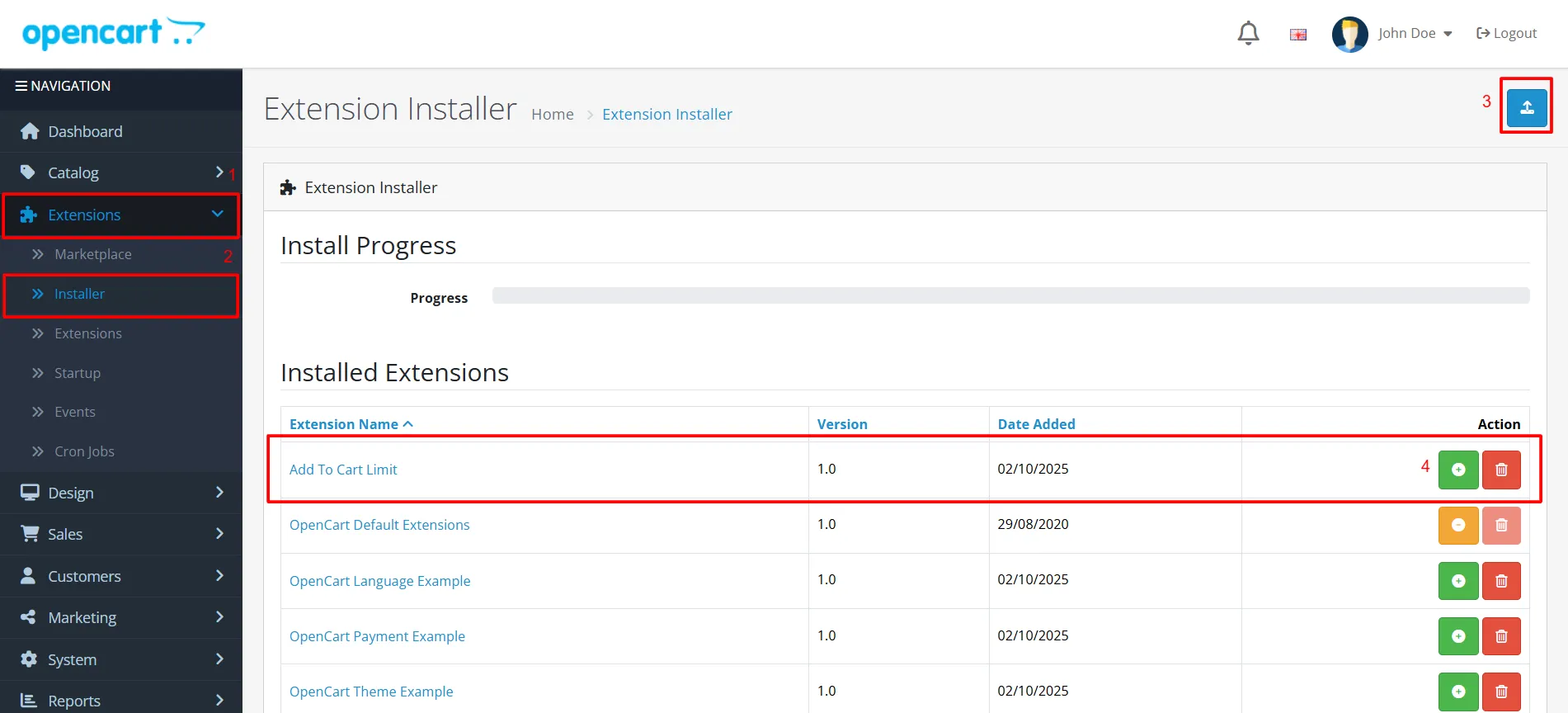
Permission: OpenCart Add to Cart Limit
Now, grant the store administrators permission to edit the module.
OpenCart’s Admin panel >> System >> User >> User Groups >> Edit Administrator
- Go to OpenCart’s Admin Panel and click on ‘System’ to see the drop-down list.
- Then click on ‘Users’.
- A drop-down list will appear when you click on ‘Users.’ From the list, click on ‘User Groups.’
- Edit Administrator will allow permission for the user.
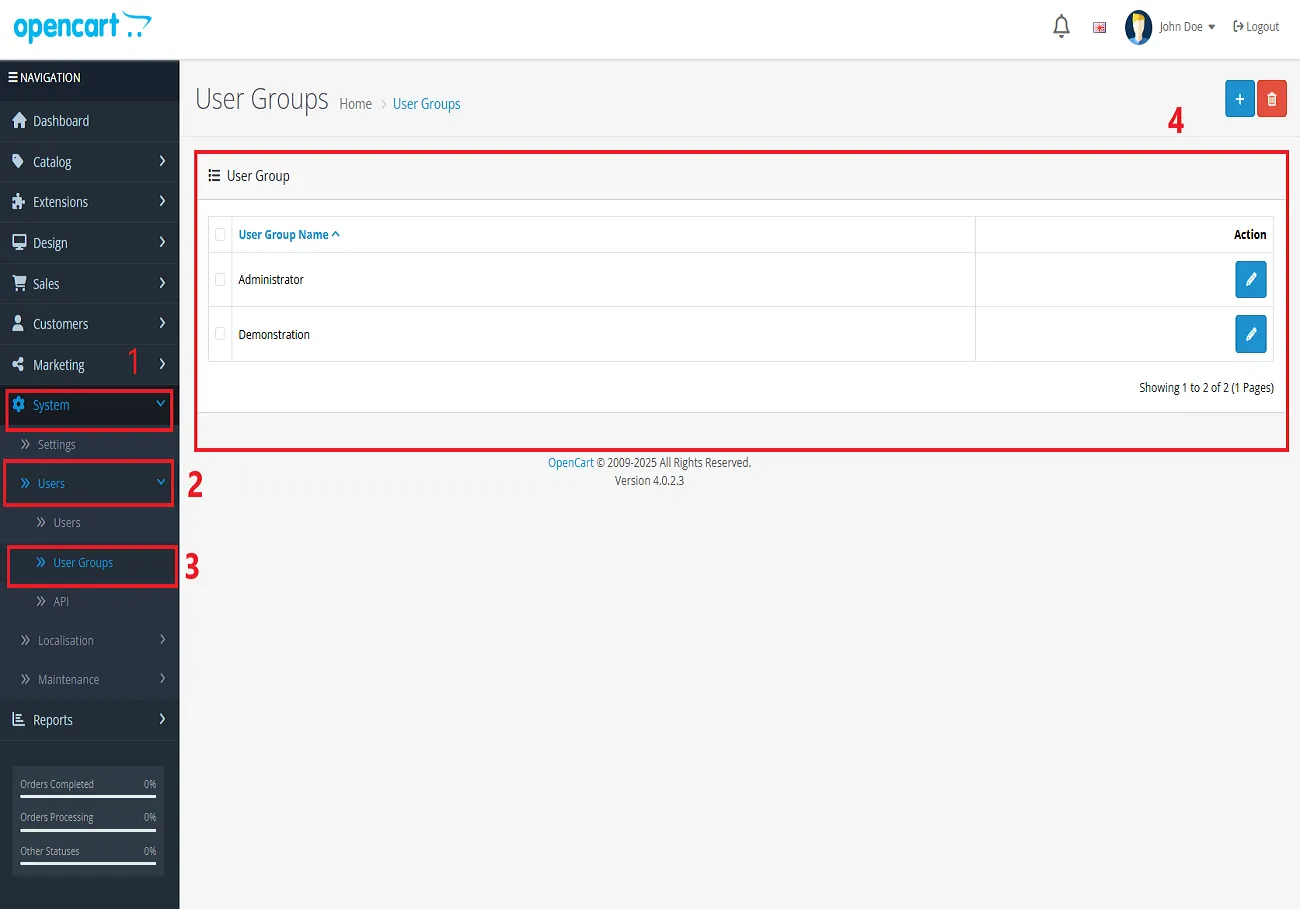
- Set access and modify permissions for all related modules.
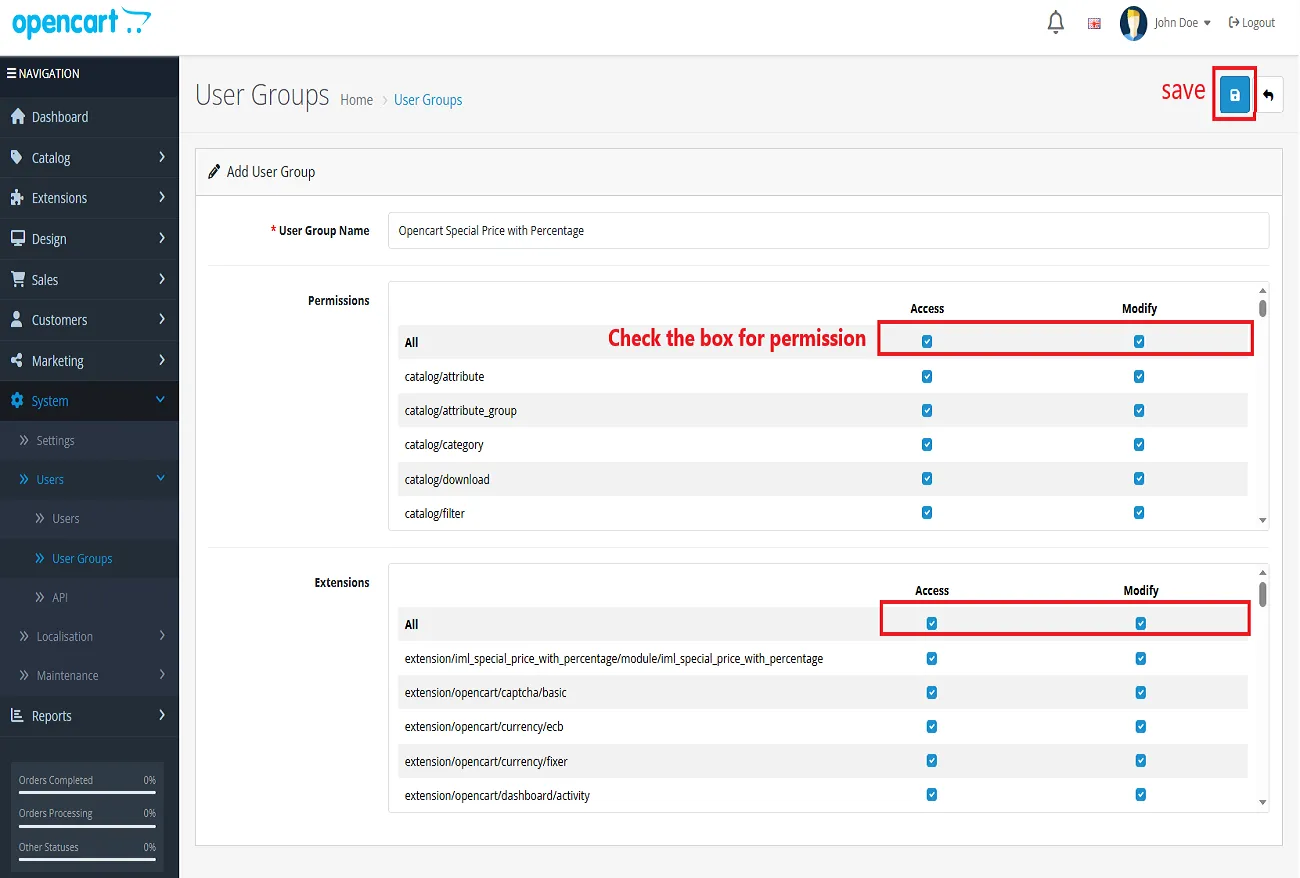
Configuration: OpenCart Add to Cart Limit
OpenCart’s Admin panel >> Extensions >> Extensions >> Choose The Extension Type >> Module >> Add to Cart Limit >> Install and edit.
- Go to OpenCart’s Admin Panel and click on ‘Extensions’ to see the drop-down list.
- Again, click on ‘Extensions’ from the drop-down list.
- Choose your Module type.
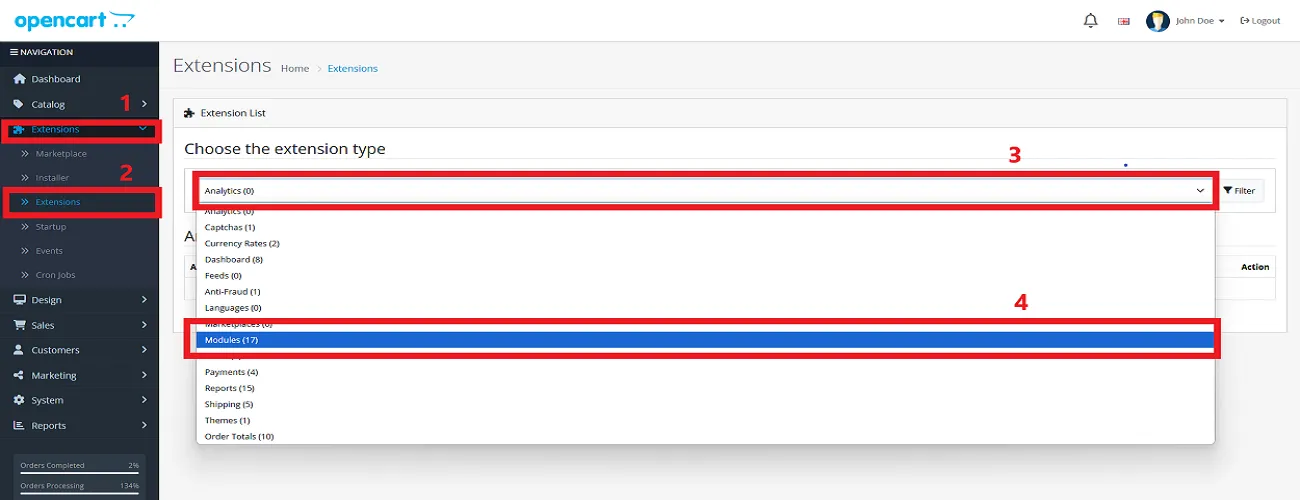
- Click on the Install button as mentioned in the image below and install the module.
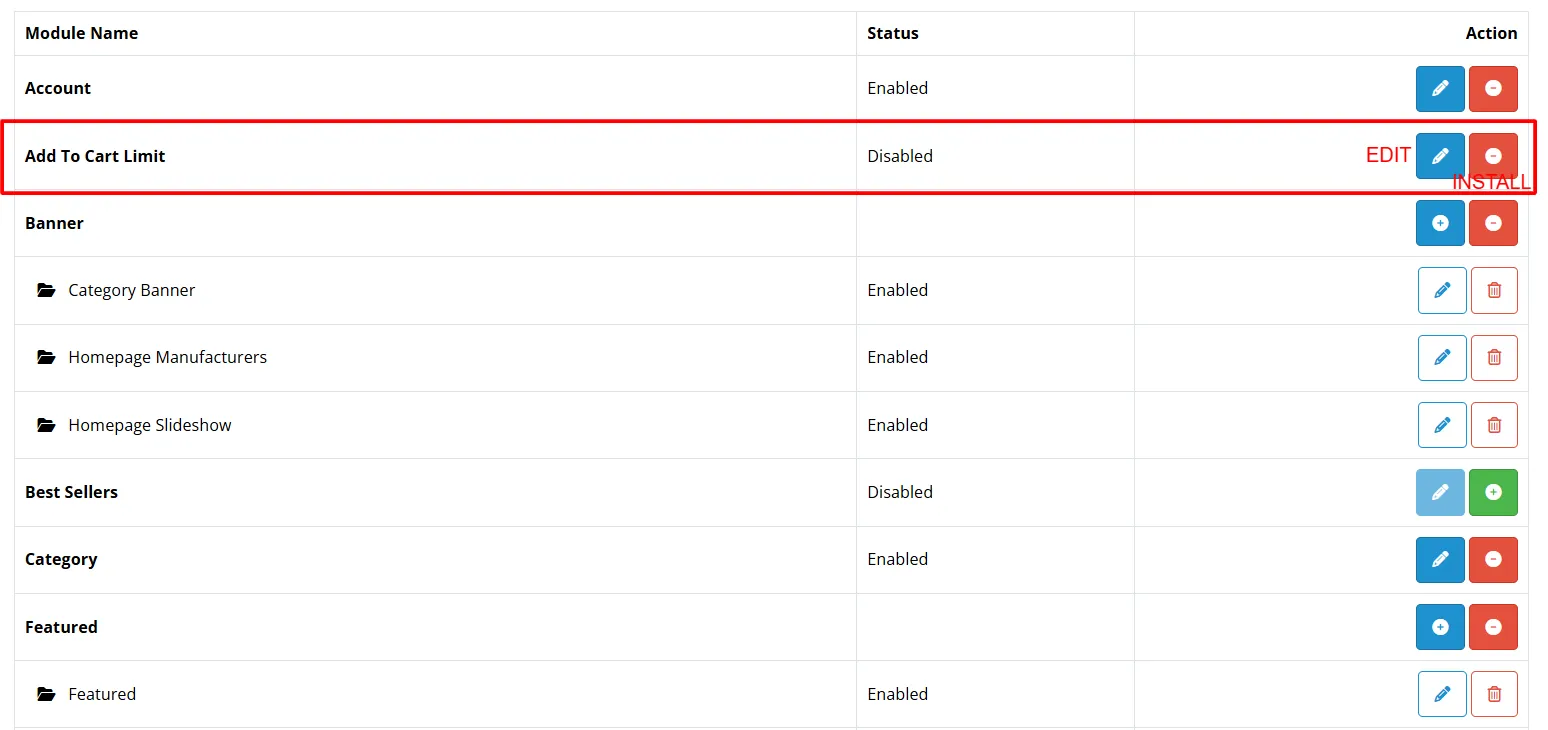
- Click the edit button, set the status to ‘Enable’, and save.
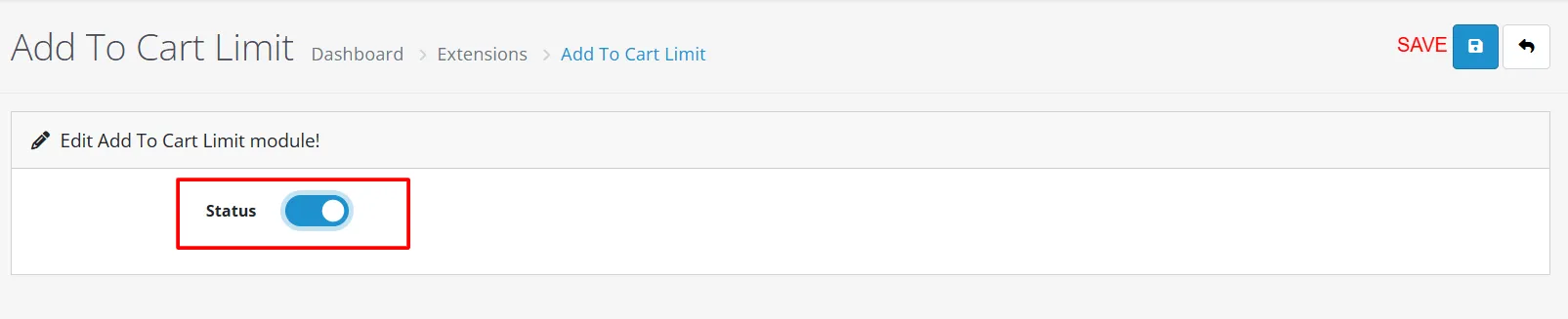
Finally, the module installation, permission, and configuration are completed with this step.

Customer Interface: OpenCart Add to Cart Limit
If a customer attempts to add more items to their cart than the available stock, a warning message will automatically appear on their screen. This message clearly informs them of the product limit, ensuring transparency and preventing overselling.

With the OpenCart Add to Cart Limit module, managing product quantities and preventing overselling has never been easier. By providing clear warnings and a seamless checkout experience, you ensure customer satisfaction while keeping your store organized and efficient.