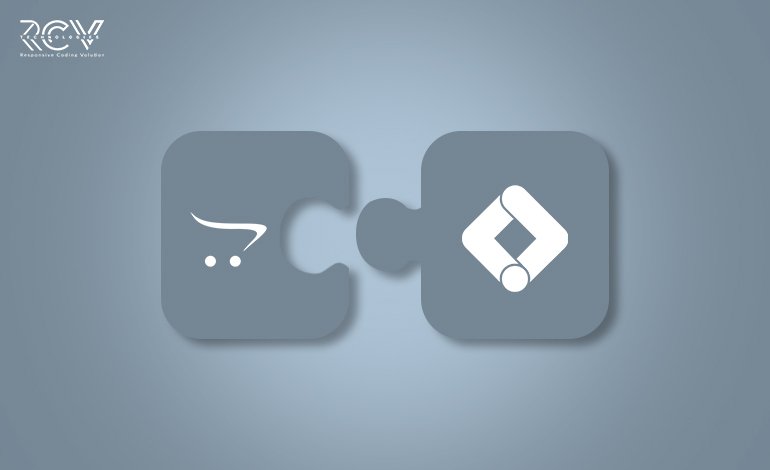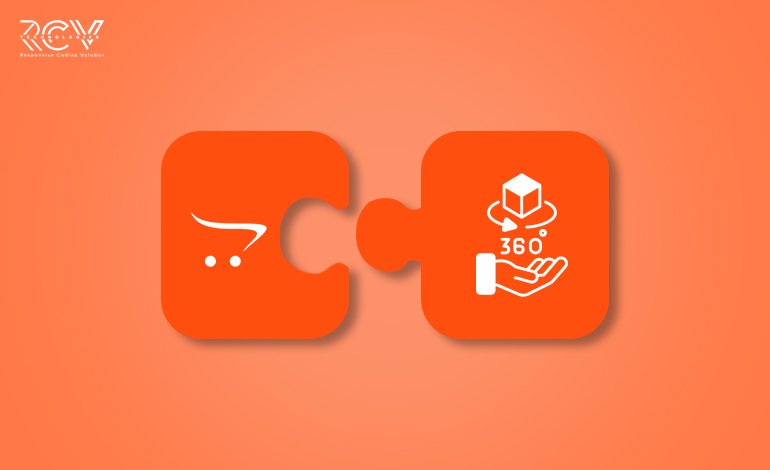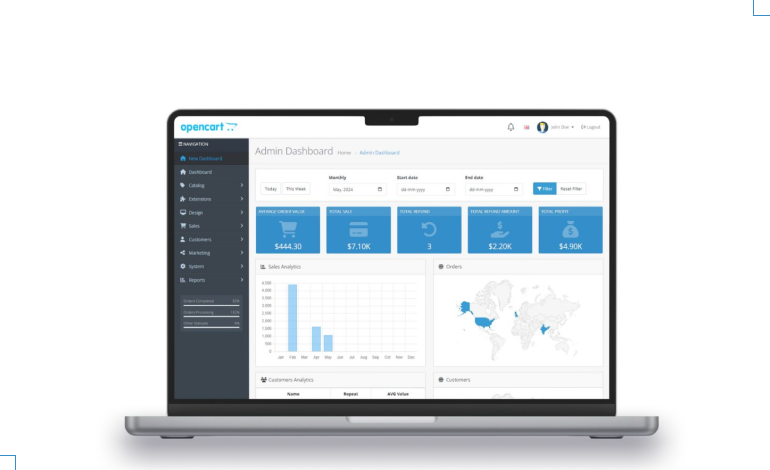Opencart Login To See Special Price Installation And Operating Manual

Introduction:
Q: Ever thought about hiding your special discounts from just anyone browsing your store?
Q: Do you want to offer exclusive prices only to logged-in customers, without complicating your storefront?
Q: Looking for a smart way to boost user registration while still protecting your pricing strategy?
In today’s competitive e-commerce world, businesses need more than just great products – they need clever tactics to create customer loyalty, drive engagement, and build a sense of exclusivity. That’s where the “Login To See Special Price” module for OpenCart steps in.
This powerful yet simple extension allows you to hide special prices from guest visitors and display a “Login To See Special Price” message instead. Not only does it encourage visitors to register or sign in, but it also ensures that your discount strategy is only visible to your targeted customers.
In the sections below, we’ll walk you through everything, from installation and permission settings to full configuration, so you can start using this feature right away and drive more meaningful interactions on your store.
Let’s dive in!
Features: OpenCart Login To See Special Price
- Hides special prices from guest users.
- Displays a customizable “Login To See Special Price” message.
- Fully manageable from the admin panel.
- Allows custom display messages up to 30 words.
- Supports access and modification permissions for admin groups.
- Integrates seamlessly without affecting product layout.
- Encourages customer registration and login.
- Redirects users to the New or Returning Customer login pages.
Note:Ensure your OpenCart version supports this module before installation.
Installation: Opencart Login To See Special Price
Steps to Install the Module
OpenCart’s Admin panel >> Extension >> Installer
- Access Extensions in Admin Panel: Log in to OpenCart’s Admin Panel, navigate to the ‘Extensions’ menu, and select ‘Installer’ from the dropdown.
- Upload the File: On the Installer page, click the file upload icon in the top-right corner. Ensure the file you want to upload is saved on your system with the extension ‘.ocmod.zip’.
- Install the Module: Once the file is uploaded, the module name will appear in the list. Click the green button next to it to complete the installation process.
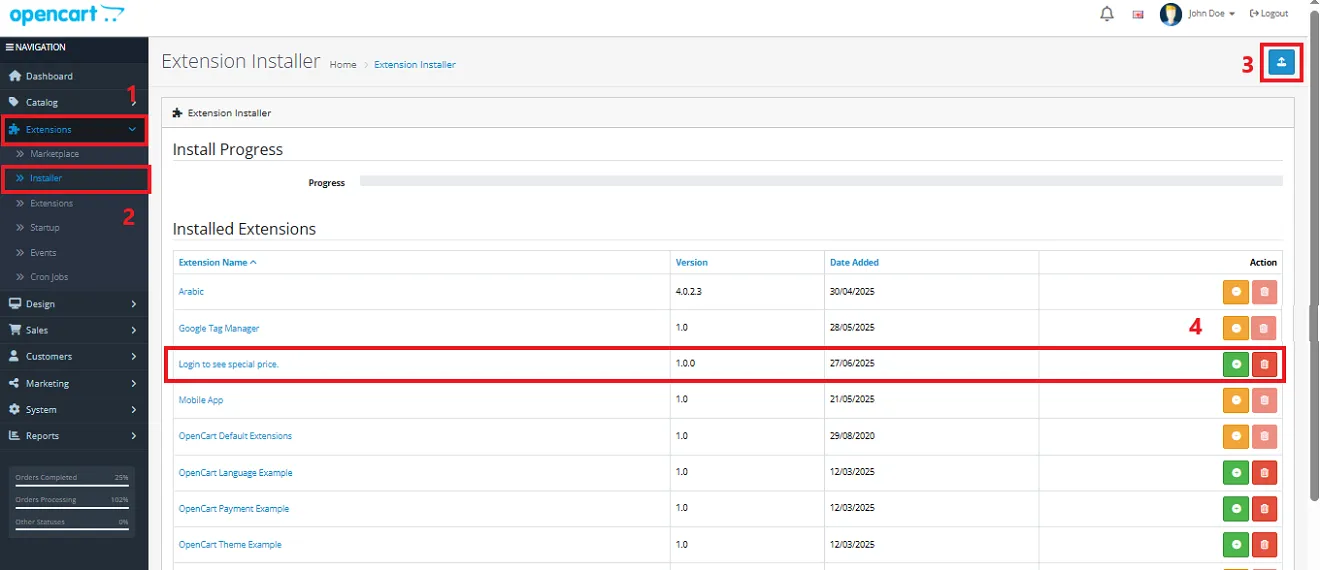
Permission: Opencart Login To See Special Price
Now, grant the store administrators permission to edit the module.
OpenCart’s Admin panel >> System >> User >> User Groups >> Edit Administrator
- Go to OpenCart’s Admin Panel and click on ‘System’ to see the drop-down list.
- Then click on ‘Users’.
- A drop-down list will appear when you click on ‘Users.’ From the list, click on ‘User Groups.’
- Edit Administrator will allow permission for the user.
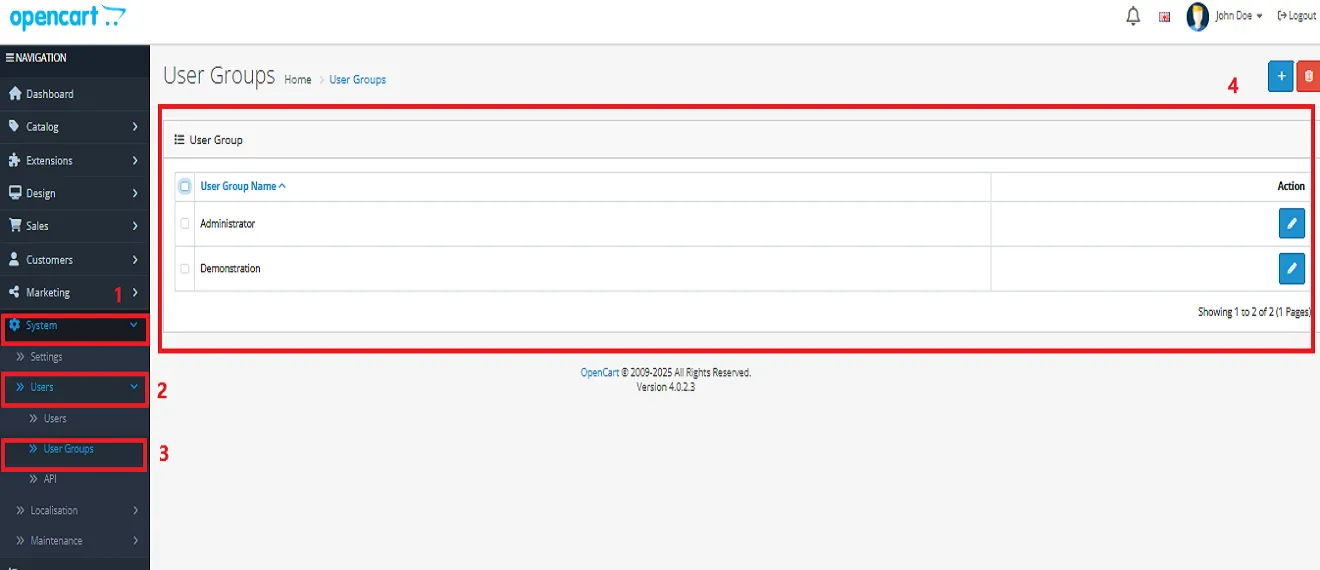
- Set access and modify permissions for all related modules.
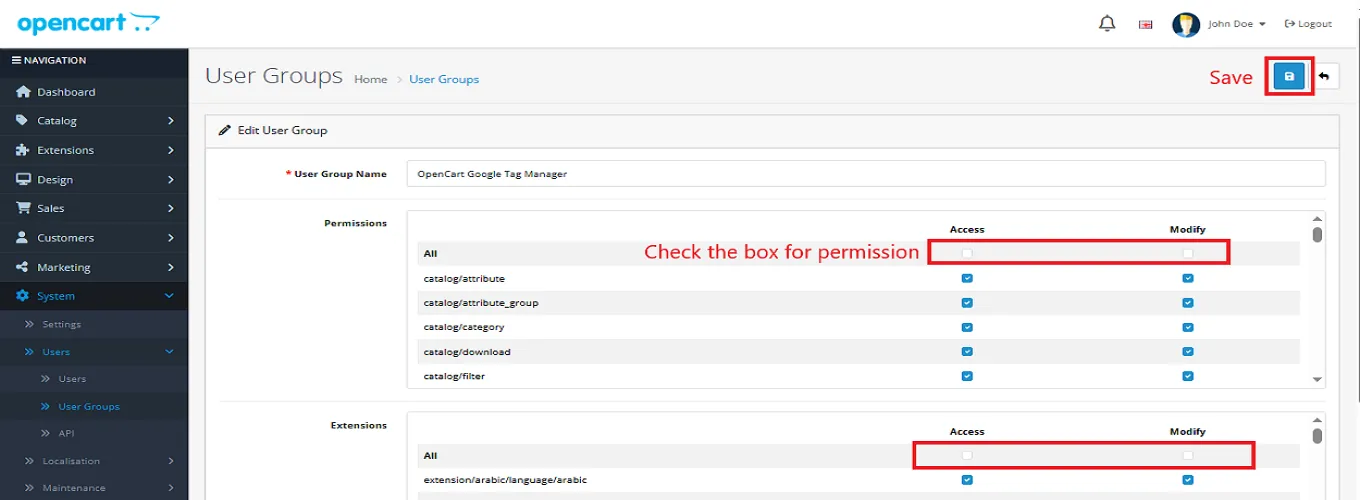
Configuration: Opencart Login To See Special Price
OpenCart’s Admin panel >> Extensions >> Extensions >> Choose The Extension Type >> Modules >> Login To See Special Price >> Install and edit.
- Go to OpenCart’s Admin Panel and click on ‘Extensions’ to see the drop-down list.
- Again, click on ‘Extensions’ from the drop-down list.
- Choose your extension type.
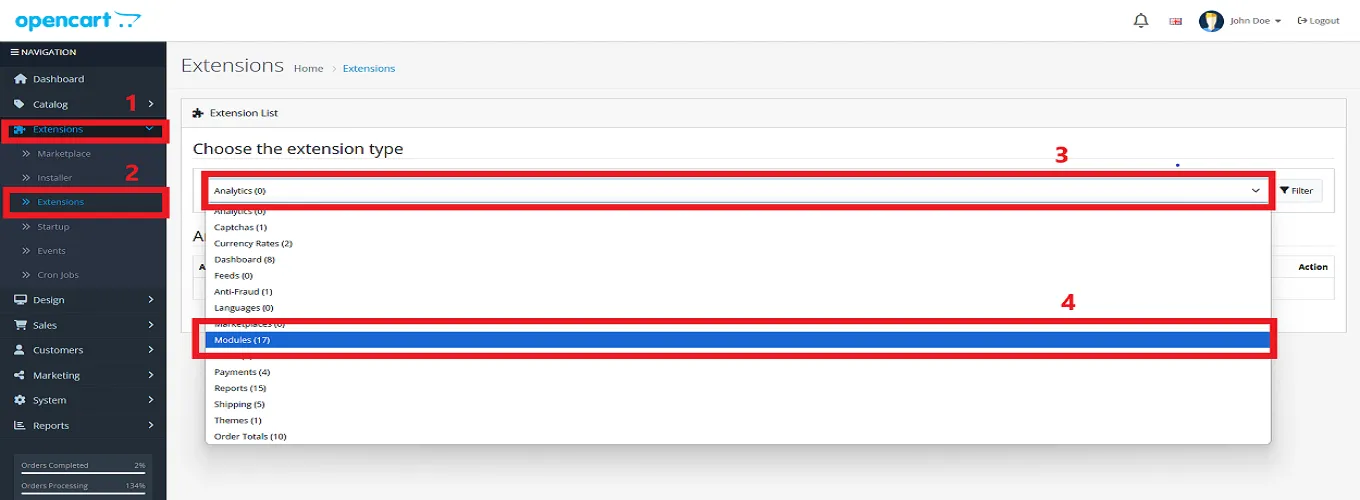
- Click on the green button and install the module.
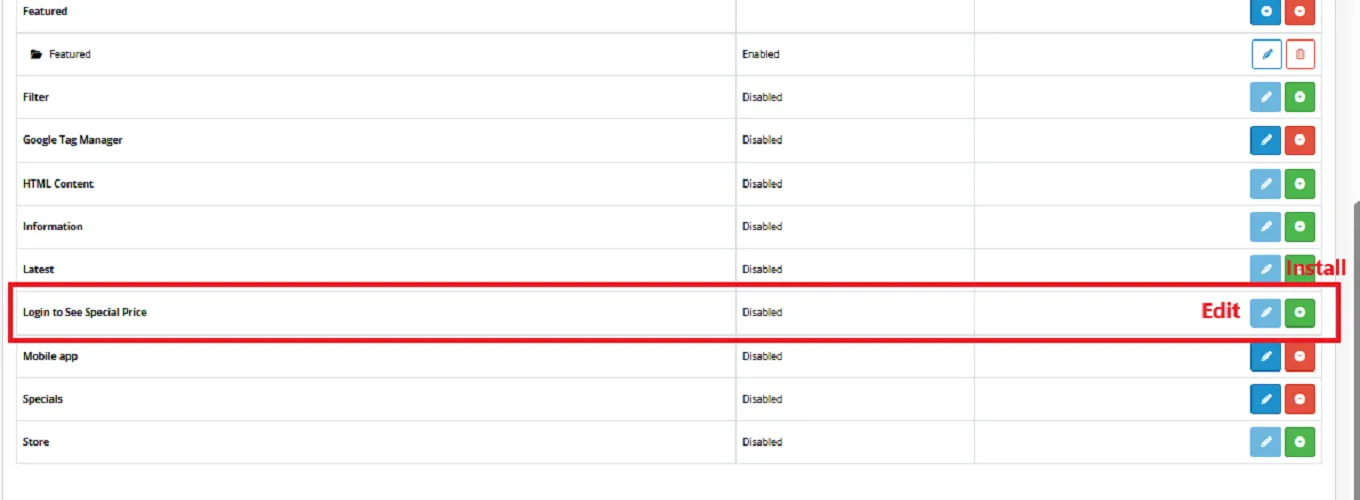
- Click the edit button, set the status to ‘Enable’, add the Display Message that you want to be visible to your client, and save.
Note: The character length for the display message will be up to 30 words.
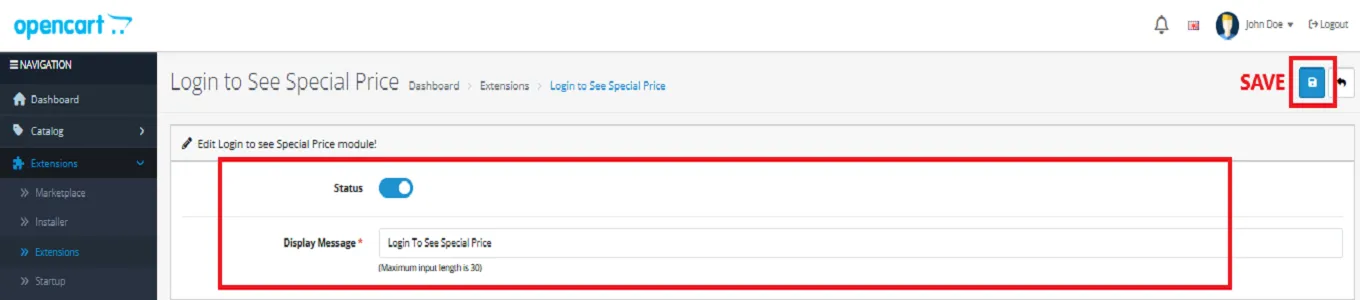
Finally, the module installation, permission, and configuration are completed with this step.
Customer Interface
Potential customers who will visit your store will have a glimpse of products with a tag “Login To See Special Price.”
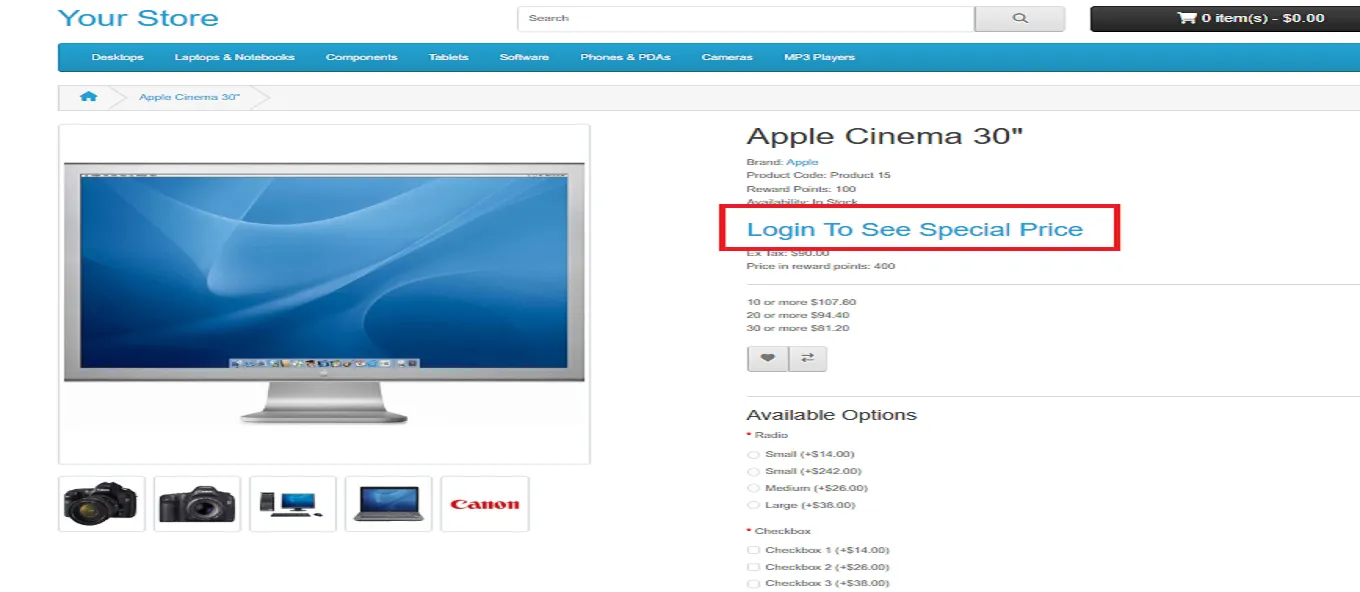
Clicking on the tag will lead you to the login section directly.
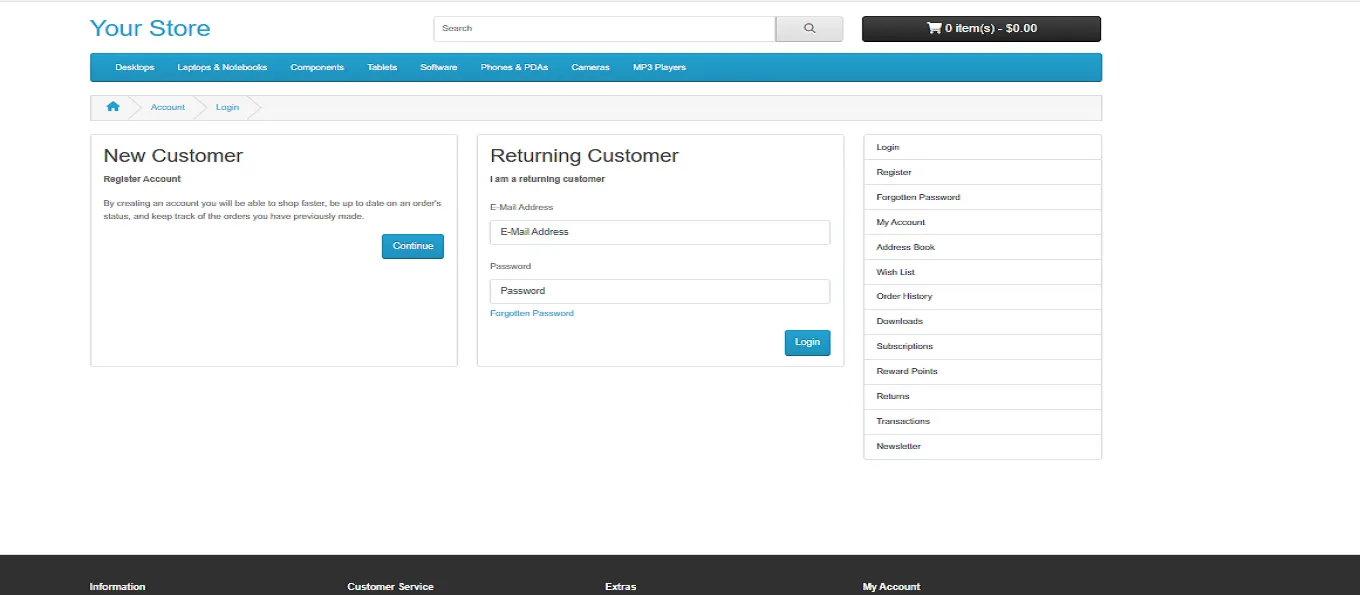
Note: You can choose between the New Customer and Returning Customer sections, as per your preference, which is suitable for you.
After signing in with the right credentials, you will be able to see the discounted price on the respective product. See below to have the exact idea;
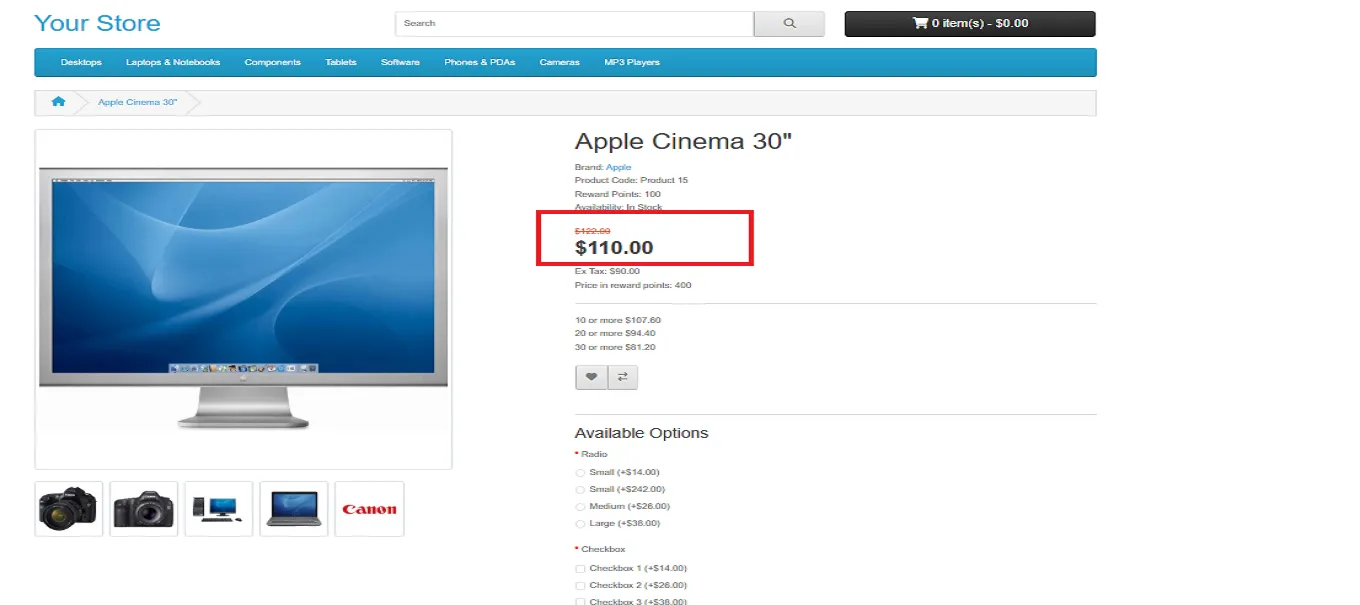
Whether you’re a seller offering tiered pricing or a retail brand wanting to create member-only promotions, this module gives you the control you need, without affecting your product layout or user experience.